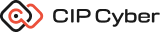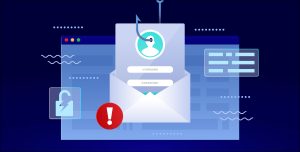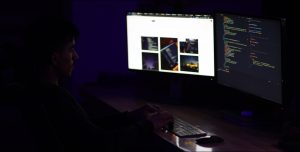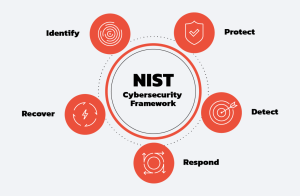Rouge access point or a fake access point is the real threat for WiFi users, Airsnarf – Rogue Access Point and Karmetasploit- Backtrack 5 Tutorial has been discussed before and in this article I will a wonder tutorial from a wonderful that discuss how to create a fake access point on backtrack 5. There are a lot of Tutorials and Scripts for setting up a Fake AP, The “Gerix” tool also have an option to auto set a Fake AP (for some reason this tool never worked for me).
I started to setup my fake AP and had run into some trouble for a strange reason.
I decided to put my experience here hopefully you’ll find it useful.
Started by putting my Wlan interface in monitor mode
root@Blackbox:~/fakeap# airmon-ng start wlan1
Found 1 processes that could cause trouble.
If airodump-ng, aireplay-ng or airtun-ng stops working after
a short period of time, you may want to kill (some of) them!
PID Name
1558 dhclient
Interface Chipset Driver
wlan1 Realtek RTL8187L rtl8187 - [phy1]SIOCSIFFLAGS: Unknown error 132
(monitor mode enabled on mon0)
I noticed the following error: “Unknown error 132?
Tried using airodump-ng to see what happens…
root@Blackbox:~/fakeap# airodump-ng mon0
ioctl(SIOCSIFFLAGS) failed: Unknown error 132
Got the same error.
The solution was simply to unload the RTL8187 and Load the R8187 driver instead as follows:
root@Blackbox:~/fakeap# rmmod rtl8187
root@Blackbox:~/fakeap# modprobe r8187
Tried putting wlan In monitor mode again
root@Blackbox:~/fakeap# airmon-ng start wlan1
Found 1 processes that could cause trouble.
If airodump-ng, aireplay-ng or airtun-ng stops working after
a short period of time, you may want to kill (some of) them!
PID Name
1558 dhclient
Interface Chipset Driver
wlan1 RTL8187 r8187 (monitor mode enabled)
Well, that fixed the problem
root@Blackbox:~/fakeap# iwconfig
lo no wireless extensions.
eth3 no wireless extensions.
wlan1 802.11b/g Mode:Monitor Channel=10 Bit Rate=11 Mb/s
Tx-Power=5 dBm
Retry:on Fragment thr:off
Link Quality=0/100 Signal level=50 dBm Noise level=-156 dBm
Rx invalid nwid:0 Rx invalid crypt:0 Rx invalid frag:0
Tx excessive retries:0 Invalid misc:0 Missed beacon:0
Now we can proceed to the fake ap setup process
1. Install a DHCP Server
apt-get install dhcp3-server
2. Edit “/etc/dhcp3/dhcpd.conf” as follows (You can change ip address, pool and dns server as needed):
ddns-update-style ad-hoc;
default-lease-time 600;
max-lease-time 7200;
authoritative;
subnet 10.0.0.0 netmask 255.255.255.0 {
option subnet-mask 255.255.255.0;
option broadcast-address 10.0.0.255;
option routers 10.0.0.254;
option domain-name-servers 8.8.8.8;
range 10.0.0.1 10.0.0.140;
}
3. Put your wlan in monitor mode
airmon-ng start wlan1
4. Start airbase-ng, you will need to specify the AP SSID and channel number
airbase-ng -e FreeWifi -c 11 -v wlan1 &
5. Airbase will create a new adapter “at0? you will need to enable it and assign it with an ip address and subnet mask, the ip address you assign to this interface will be the default gateway that you specified in the dhcpd.conf file.
ifconfig at0 up
ifconfig at0 10.0.0.254 netmask 255.255.255.0
6. Add a route
route add -net 10.0.0.0 netmask 255.255.255.0 gw 10.0.0.254
7. Setup ip tables
iptables --flush
iptables --table nat --flush
iptables --delete-chain
iptables --table nat --delete-chain
iptables -P FORWARD ACCEPT
• Eth3 is my external interface which is connected to the internet change it to whatever yours is
iptables -t nat -A POSTROUTING -o eth3 -j MASQUERADE
8. Clear dhcp leases
echo > '/var/lib/dhcp3/dhcpd.leases'
9. Create a symlink to dhcpd.pid (skipping this may cause an error when starting dhcp server)
ln -s /var/run/dhcp3-server/dhcpd.pid /var/run/dhcpd.pid
10. Start the DHCP server
dhcpd3 -d -f -cf /etc/dhcp3/dhcpd.conf at0 &
11. Don’t forget to enable IP forwarding
echo "1" > /proc/sys/net/ipv4/ip_forward
That’s All Folks!
I have created a simple bash script to automate this process you will just need to change it to suit your configuration.
#!/bin/bash
echo “Killing Airbase-ng…”
pkill airbase-ng
sleep 2;
echo “Killing DHCP…”
pkill dhcpd3
sleep 5;
echo “Putting Wlan In Monitor Mode…”
airmon-ng stop wlan1 # Change to your wlan interface
sleep 5;
airmon-ng start wlan1 # Change to your wlan interface
sleep 5;
echo “Starting Fake AP…”
airbase-ng -e FreeWifi -c 11 -v wlan1 & # Change essid, channel and interface
sleep 5;
ifconfig at0 up
ifconfig at0 10.0.0.254 netmask 255.255.255.0 # Change IP addresses as configured in your dhcpd.conf
route add -net 10.0.0.0 netmask 255.255.255.0 gw 10.0.0.254
sleep 5;
iptables –flush
iptables –table nat –flush
iptables –delete-chain
iptables –table nat –delete-chain
iptables -P FORWARD ACCEPT
iptables -t nat -A POSTROUTING -o eth3 -j MASQUERADE # Change eth3 to your internet facing interface
echo > ‘/var/lib/dhcp3/dhcpd.leases’
ln -s /var/run/dhcp3-server/dhcpd.pid /var/run/dhcpd.pid
dhcpd3 -d -f -cf /etc/dhcp3/dhcpd.conf at0 &
sleep 5;
echo “1” > /proc/sys/net/ipv4/ip_forward
Note: If you want to learn more about Linux and Windows based Penetration testing, you might want to subscribe our RSS feed and Email Subscription or become our Facebook fan! You will get all the latest updates at both the places.